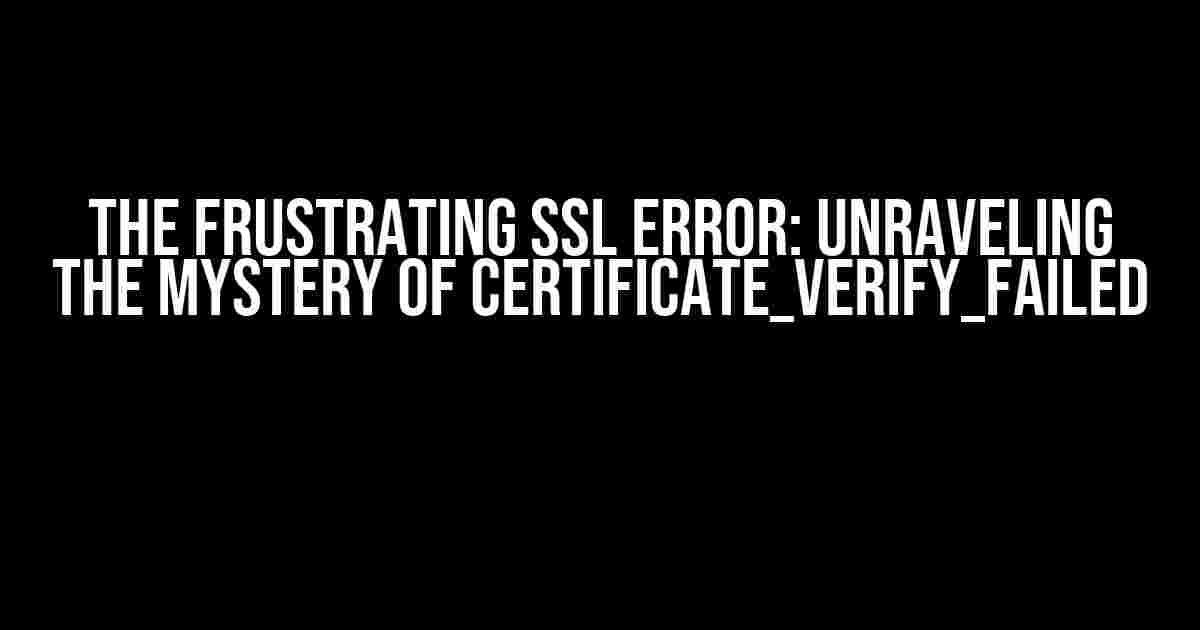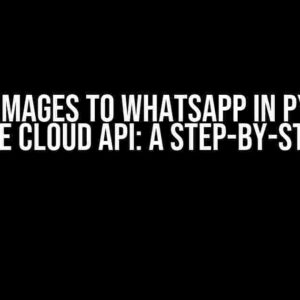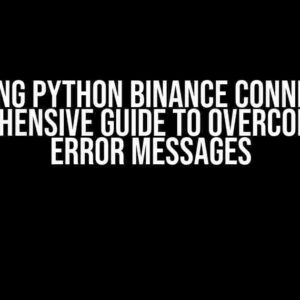SSL errors can be a real nuisance, especially when you’re trying to access a secure website or connect to a server. One of the most perplexing errors is the infamous `CERTIFICATE_VERIFY_FAILED certificate verify failed (_ssl.c:727) or _ssl.c:1000`. Don’t worry, dear reader, you’re not alone in this struggle. In this article, we’ll delve into the world of SSL certificates, explore the causes of this error, and provide you with concrete steps to resolve it.
What is an SSL Certificate?
Before we dive into the error, let’s take a moment to understand what an SSL certificate is. SSL (Secure Sockets Layer) is a protocol used to establish an encrypted connection between a website and a client’s browser. An SSL certificate is a digital certificate that verifies the identity of a website and enables HTTPS encryption. It’s like a digital badge that says, “Hey, I’m a trusted website!”
How SSL Certificates Work
Here’s a simplified explanation of the SSL handshake process:
- The client (your browser) sends a request to the server (the website).
- The server responds with its SSL certificate, which contains its public key and identity information.
- The client verifies the certificate by checking its validity, ensuring it’s issued by a trusted Certificate Authority (CA), and confirming the identity of the server.
- If the verification succeeds, the client and server establish an encrypted connection using the public key.
The Causes of CERTIFICATE_VERIFY_FAILED
Now that we have a basic understanding of SSL certificates, let’s explore the reasons behind the `CERTIFICATE_VERIFY_FAILED` error:
- Invalid or expired SSL certificate: If the server’s SSL certificate is invalid, expired, or not properly configured, the client will reject the connection.
- Self-signed certificate: Self-signed certificates are not trusted by default, as they’re not issued by a trusted CA.
- Mismatched domain or subdomain: If the SSL certificate is issued for a different domain or subdomain than the one you’re trying to access, the verification will fail.
- Intermediate certificate issues: If the intermediate certificate is missing, expired, or not properly configured, the verification will fail.
- Root certificate issues: If the root certificate is missing, expired, or not properly configured, the verification will fail.
- Firewall or proxy issues: Firewalls or proxies can intercept SSL traffic, causing the verification to fail.
Resolving CERTIFICATE_VERIFY_FAILED
Now that we’ve identified the causes, let’s get to the solution! Follow these steps to resolve the `CERTIFICATE_VERIFY_FAILED` error:
Check the SSL Certificate
Verify the SSL certificate of the website or server you’re trying to access:
openssl s_client -connect example.com:443This command will display the SSL certificate information, including the issuer, expiration date, and subject. Check for any errors or warnings.
Verify the Certificate Chain
Use the following command to verify the certificate chain:
openssl s_client -connect example.com:443 -showcertsThis command will display the entire certificate chain, including the root certificate, intermediate certificates, and the server certificate. Check for any missing or expired certificates.
Check for Self-Signed Certificates
If the certificate is self-signed, you can either:
- Trust the self-signed certificate: You can add the self-signed certificate to your trusted certificates store.
- Use a trusted CA: Obtain an SSL certificate from a trusted CA, such as Let’s Encrypt or GlobalSign.
Verify the Domain or Subdomain
Ensure the SSL certificate is issued for the correct domain or subdomain:
openssl x509 -in example.com.crt -noout -subjectThis command will display the subject information, including the domain or subdomain. Verify that it matches the one you’re trying to access.
Check for Intermediate Certificate Issues
Verify that the intermediate certificate is properly configured and installed:
openssl s_client -connect example.com:443 -showcerts -servername example.comThis command will display the intermediate certificate information. Check for any errors or warnings.
Check for Root Certificate Issues
Verify that the root certificate is properly configured and installed:
openssl s_client -connect example.com:443 -showcerts -servername example.com -root_storeThis command will display the root certificate information. Check for any errors or warnings.
Check for Firewall or Proxy Issues
Verify that firewalls or proxies are not intercepting SSL traffic:
- Check firewall logs: Review the firewall logs to ensure that SSL traffic is not being blocked.
- Check proxy settings: Verify that proxy settings are not intercepting SSL traffic.
Conclusion
The `CERTIFICATE_VERIFY_FAILED` error can be frustrating, but by following these steps, you should be able to identify and resolve the underlying issue. Remember to:
- Verify the SSL certificate and certificate chain.
- Check for self-signed certificates and intermediate certificate issues.
- Verify the domain or subdomain.
- Check for root certificate issues.
- Ensure firewalls or proxies are not intercepting SSL traffic.
By taking these steps, you’ll be well on your way to resolving the `CERTIFICATE_VERIFY_FAILED` error and establishing a secure connection. Happy troubleshooting!
| Common SSL Errors | Solution |
|---|---|
| CERTIFICATE_VERIFY_FAILED | Verify SSL certificate, certificate chain, and domain/subdomain. |
| SSL_HANDSHAKE_FAILURE | Check for invalid or expired SSL certificates. |
| SSL_PROTOCOL_ERROR | Verify SSL protocol version and cipher suite. |
Frequently Asked Question
Don’t let the dreaded “SSL: CERTIFICATE_VERIFY_FAILED certificate verify failed (_ssl.c:727) or _ssl.c:1000” error get the best of you! Here are some frequently asked questions to help you troubleshoot and resolve the issue.
What does this error mean?
This error occurs when the SSL/TLS certificate presented by the server cannot be verified, or the certificate is invalid or expired. This is usually due to a misconfiguration on the server-side or a problem with the certificate authority (CA).
Why does this error occur?
This error can occur due to various reasons, including a self-signed certificate, an expired or invalid certificate, a mismatch between the certificate and the server’s hostname, or even a network issue preventing the verification process.
How do I fix this error?
To fix this error, you’ll need to identify the root cause. Check the server’s SSL/TLS configuration, ensure the certificate is valid and up-to-date, and verify that the certificate authority is trusted. You may need to update the certificate, adjust the server’s configuration, or even contact the certificate authority for assistance.
Can I disable certificate verification?
Yes, you can disable certificate verification, but we strongly advise against it. Disabling verification can compromise the security of your connection, making it vulnerable to man-in-the-middle attacks. Instead, focus on resolving the underlying issue causing the error.
What tools can I use to troubleshoot this error?
Use tools like OpenSSL, SSL Labs, or Why No Padlock to analyze the SSL/TLS configuration and identify potential issues. These tools can help you diagnose the problem and provide guidance on how to resolve it.