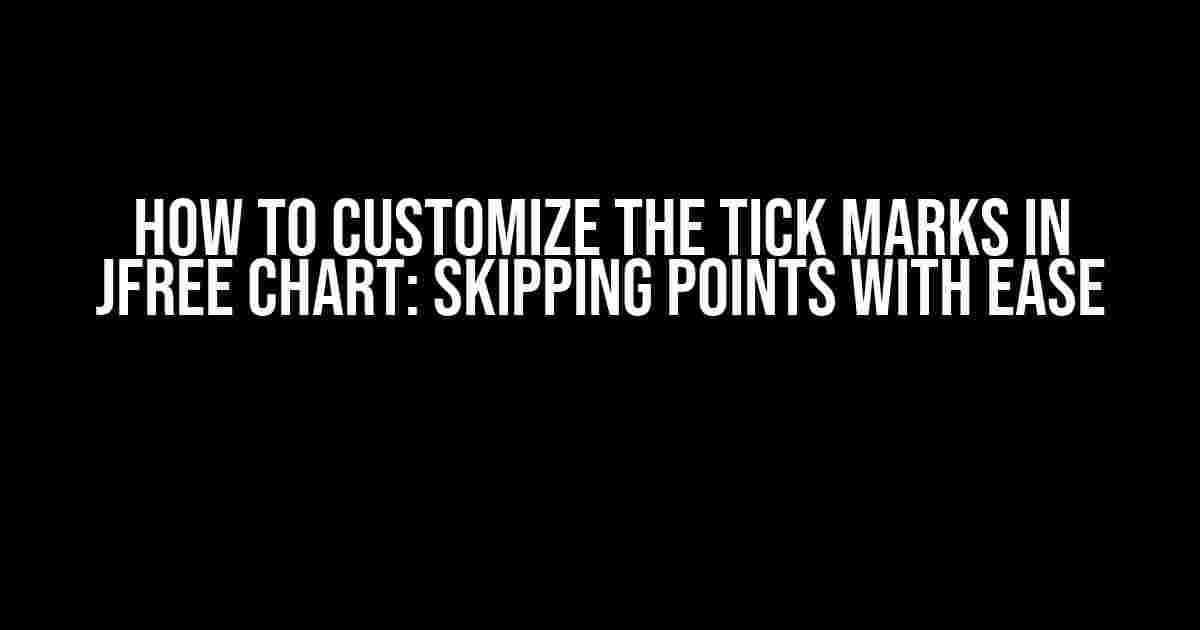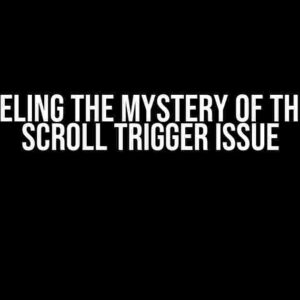Are you tired of cluttered charts and graphs that make it difficult to visualize your data? Do you want to skip some points between two tick marks to make your chart more readable and informative? Look no further! In this comprehensive guide, we’ll show you how to customize the tick marks in JFree Chart and take your charting skills to the next level.
Understanding JFree Chart and Tick Marks
Before we dive into the customization process, let’s quickly review what JFree Chart is and what tick marks are.
JFree Chart is a popular open-source charting library for Java that allows developers to create a wide range of charts, from simple line charts to complex 3D scatter plots. With JFree Chart, you can create high-quality charts that are both visually appealing and informative.
Why Customize Tick Marks?
Customizing tick marks is essential in several scenarios:
- Improved readability**: By skipping some points between tick marks, you can reduce clutter and make your chart more readable.
- Enhanced visualization**: Customizing tick marks helps you focus on the most important data points, making it easier to identify trends and patterns.
- Better data representation**: By controlling the frequency and placement of tick marks, you can ensure that your chart accurately represents the underlying data.
Customizing Tick Marks in JFree Chart
Now that we’ve covered the basics, let’s dive into the customization process. There are two ways to customize tick marks in JFree Chart:
Method 1: Using the `TickUnit` Class
The `TickUnit` class is a convenient way to customize tick marks in JFree Chart. Here’s an example:
import org.jfree.chart.axis.NumberAxis;
import org.jfree.chart.plot.XYPlot;
import org.jfree.data.xy.XYSeries;
import org.jfree.data.xy.XYSeriesCollection;
// Create a sample dataset
XYSeries series = new XYSeries("Sample Data");
series.add(1, 10);
series.add(2, 20);
series.add(3, 30);
series.add(4, 40);
series.add(5, 50);
XYSeriesCollection dataset = new XYSeriesCollection(series);
// Create a chart
XYPlot plot = new XYPlot(dataset, new NumberAxis("X Axis"), new NumberAxis("Y Axis"), null);
// Customize tick marks using the TickUnit class
NumberAxis xAxis = (NumberAxis) plot.getDomainAxis();
xAxis.setTickUnit(new NumberTickUnit(2)); // Skip every other point
// Display the chart
JFreeChart chart = new JFreeChart("Sample Chart", plot);
In this example, we create a sample dataset and chart using JFree Chart. We then customize the tick marks on the x-axis using the `TickUnit` class, specifying that we want to skip every other point (i.e., display tick marks at points 1, 3, 5, etc.).
Method 2: Using the `TickUnitSource` Interface
The `TickUnitSource` interface provides a more flexible way to customize tick marks in JFree Chart. Here’s an example:
import org.jfree.chart.axis.NumberAxis;
import org.jfree.chart.plot.XYPlot;
import org.jfree.chart.tick.TickUnit;
import org.jfree.chart.tick.TickUnitSource;
import org.jfree.data.xy.XYSeries;
import org.jfree.data.xy.XYSeriesCollection;
// Create a sample dataset
XYSeries series = new XYSeries("Sample Data");
series.add(1, 10);
series.add(2, 20);
series.add(3, 30);
series.add(4, 40);
series.add(5, 50);
XYSeriesCollection dataset = new XYSeriesCollection(series);
// Create a chart
XYPlot plot = new XYPlot(dataset, new NumberAxis("X Axis"), new NumberAxis("Y Axis"), null);
// Customize tick marks using the TickUnitSource interface
NumberAxis xAxis = (NumberAxis) plot.getDomainAxis();
xAxis.setTickUnitSource(new TickUnitSource() {
@Override
public TickUnit getTickUnit(double range) {
return new NumberTickUnit(2); // Skip every other point
}
});
// Display the chart
JFreeChart chart = new JFreeChart("Sample Chart", plot);
In this example, we implement the `TickUnitSource` interface to customize the tick marks on the x-axis. We specify that we want to skip every other point, just like in the previous example.
Tips and Variations
Here are some additional tips and variations to help you customize tick marks in JFree Chart:
Using Fixed Tick Units
If you want to display tick marks at specific points, you can use fixed tick units. For example:
xAxis.setTickUnits(new FixedTickUnits(new Number[] {1, 3, 5, 7, 9}));
In this example, we specify that we want to display tick marks at points 1, 3, 5, 7, and 9.
Using Dynamic Tick Units
If you want to display tick marks dynamically based on the range of the axis, you can use dynamic tick units. For example:
xAxis.setTickUnitSource(new TickUnitSource() {
@Override
public TickUnit getTickUnit(double range) {
if (range < 10) {
return new NumberTickUnit(1); // Display tick marks at every point
} else if (range < 50) {
return new NumberTickUnit(5); // Display tick marks at points 5, 10, 15, etc.
} else {
return new NumberTickUnit(10); // Display tick marks at points 10, 20, 30, etc.
}
}
});
In this example, we use a conditional statement to determine the tick unit based on the range of the axis.
Combining Multiple Tick Units
If you want to display multiple tick units, you can combine them using the `CompositeTickUnits` class. For example:
xAxis.setTickUnits(new CompositeTickUnits(new NumberTickUnit(1), new NumberTickUnit(5)));
In this example, we combine two tick units: one that displays tick marks at every point, and another that displays tick marks at points 5, 10, 15, etc.
Conclusion
Customizing tick marks in JFree Chart is a powerful way to enhance the readability and visualization of your charts. By using the `TickUnit` class or the `TickUnitSource` interface, you can skip some points between two tick marks and focus on the most important data points. Remember to experiment with different tick units and combinations to find the perfect solution for your charting needs.
| Method | Description |
|---|---|
| Using the `TickUnit` class | Specify a fixed tick unit to skip points between two tick marks. |
| Using the `TickUnitSource` interface | Implement a custom tick unit source to dynamically determine the tick unit based on the axis range. |
We hope this comprehensive guide has helped you learn how to customize tick marks in JFree Chart. Happy charting!
Frequently Asked Question
Get ready to jazz up your JFreeChart with customized tick marks! Here are the answers to your most burning questions.
How do I customize the tick marks in JFreeChart?
To customize tick marks in JFreeChart, you can use the `setTickUnit` method of the `NumberAxis` class. This method allows you to specify the unit of measurement for the tick marks. For example, if you want to display tick marks every 10 units, you can set the tick unit to 10.
Can I skip some points between two tick marks in JFreeChart?
Yes, you can skip some points between two tick marks by using the `setTickUnitSpacing` method of the `NumberAxis` class. This method allows you to specify the spacing between tick marks. For example, if you want to skip every other point, you can set the tick unit spacing to 2.
How do I customize the format of the tick mark labels in JFreeChart?
To customize the format of the tick mark labels, you can use the `setNumberFormatOverride` method of the `NumberAxis` class. This method allows you to specify a custom number format for the tick mark labels. For example, you can use a `DecimalFormat` object to specify the number of decimal places to display.
Can I display tick marks on both the x and y axes in JFreeChart?
Yes, you can display tick marks on both the x and y axes in JFreeChart by using the `setTickMarksVisible` method of the `ValueAxis` class. This method allows you to specify whether to display tick marks on the axis. Simply call this method on both the x and y axes to display tick marks on both.
How do I change the color of the tick marks in JFreeChart?
To change the color of the tick marks, you can use the `setTickMarkPaint` method of the `ValueAxis` class. This method allows you to specify the paint (color) to use for the tick marks. For example, you can use a `Color` object to specify a custom color for the tick marks.